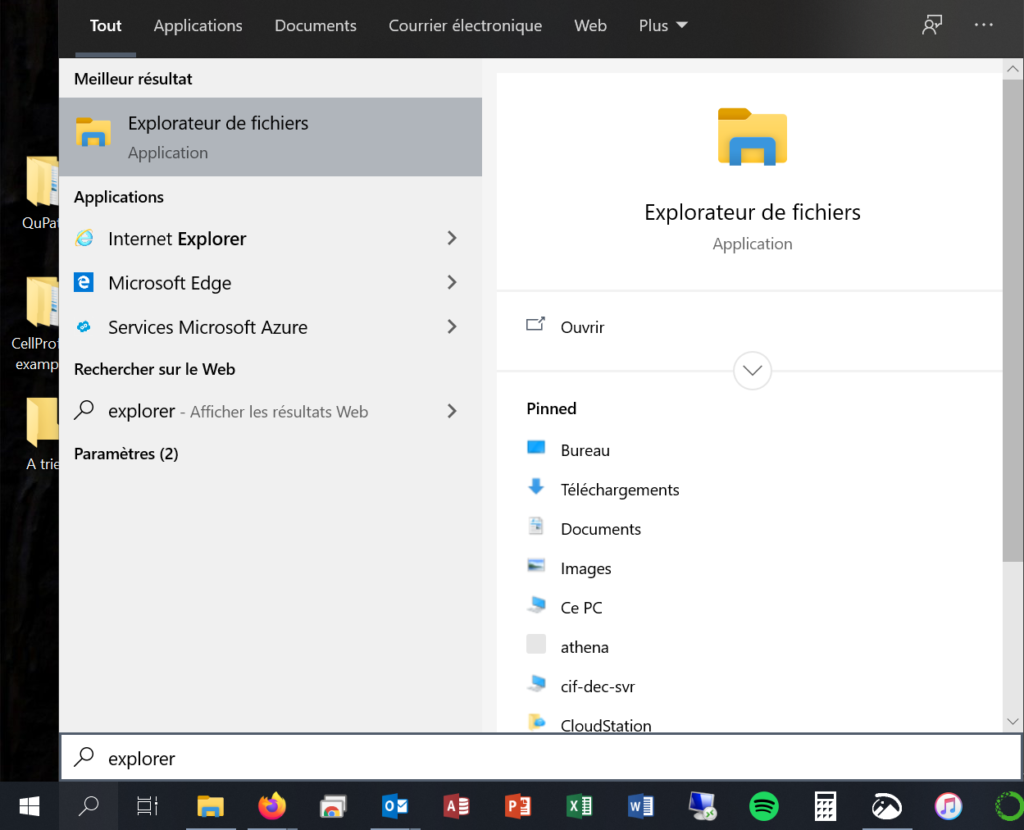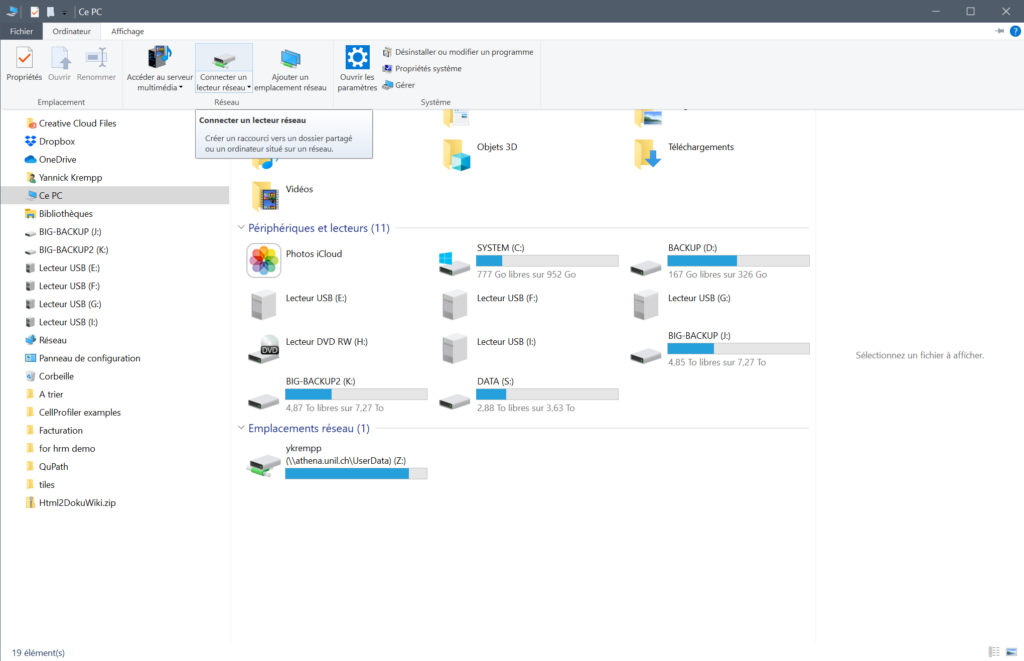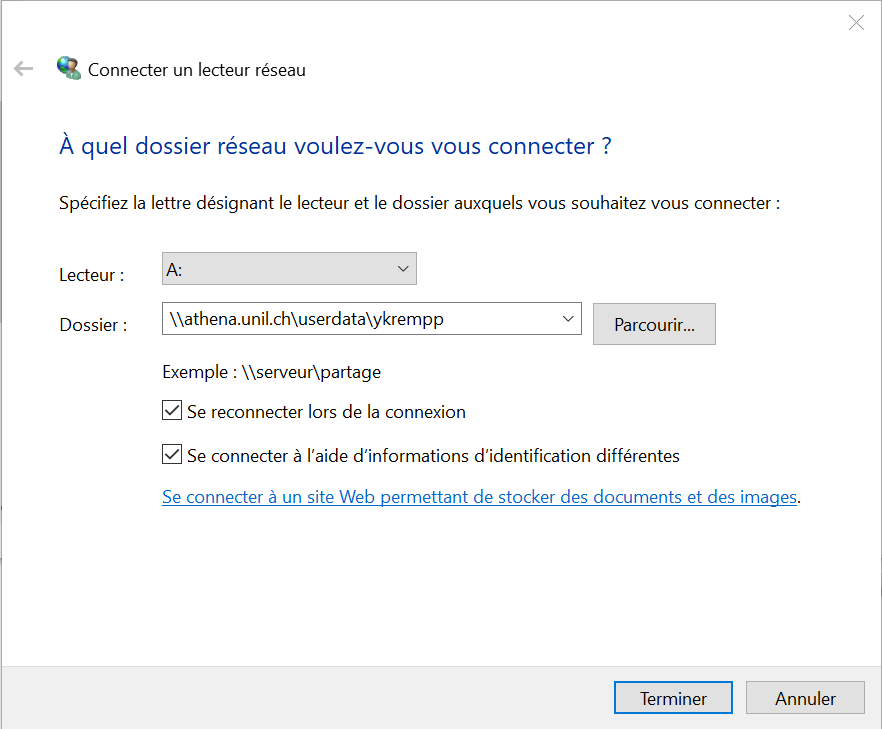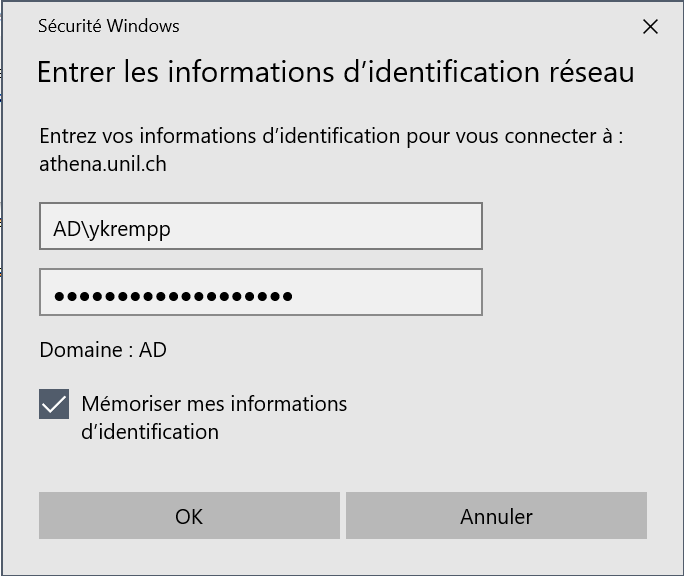How Can We Help?
Access your Athena data from a remote folder on Windows
Step 1 : Windows Explorer
Open windows explorer or type to search for it.
On the side bar make sure “PC” is selected and click on the “Computer” tab to display the “Map Network Drive” tool.
Step 2 : Use Map Network Drive
Fill in the fields like on the screenshot using your UNIL username instead. Make sure both checkmarks are checked.
You can assign any free drive letter your want. “A:” is chosen in this exemple.
Click “Finish”
On the second dialog window, indicate your credentials as on the screenshot. Make sure to memorized the credentials.
Step 3 : Create a shortcut
In your explorer window, on the “PC” view, you should now see a new drive labeled with your username along with its drive letter (A:).
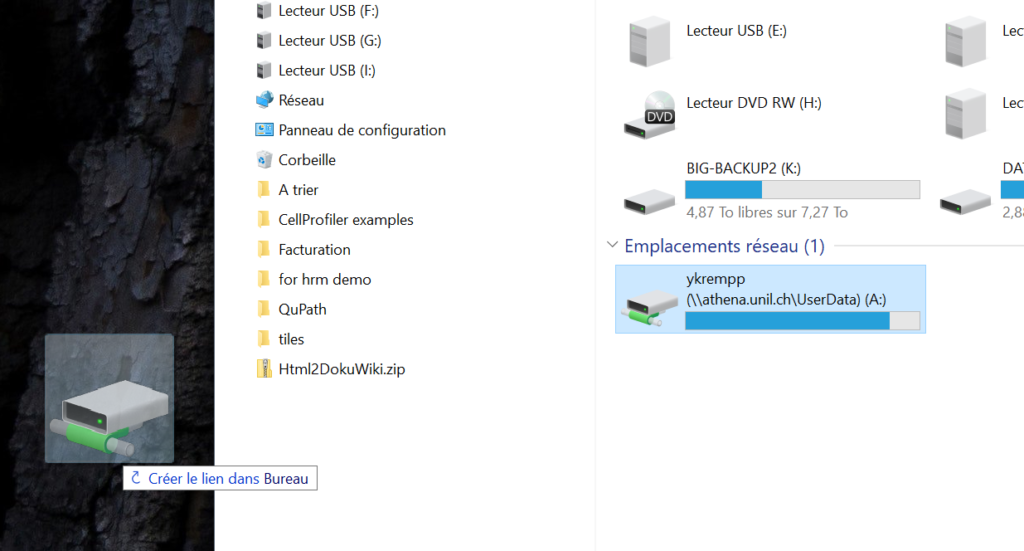
Simply drag and drop the new drive icon on your desktop to create a shortcut.